Processing a Task
- From any Vision app, select Tasks
 .
. - Your My tasks screen is displayed:

- Select the task you wish to process and it is displayed in the right hand pane. The task is now locked to prevent other users from trying to process it at the same time:
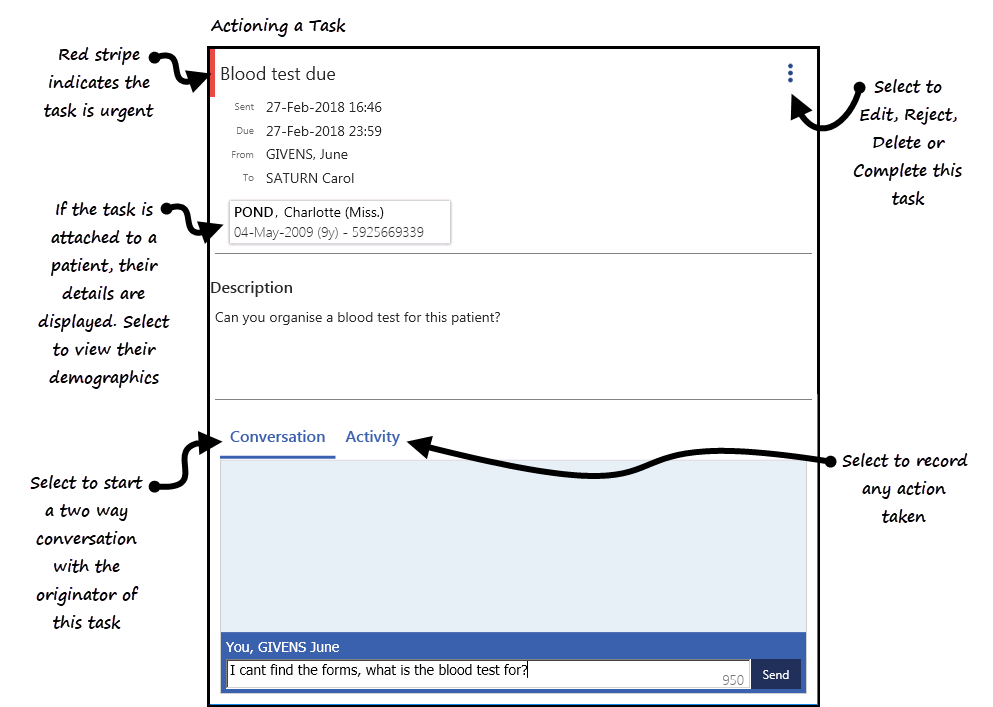
- Process the task as required using the following options:
- n other outstanding tasks associated with - Where n is the number of other associated tasks, click to list other tasks for this patient .
-
 Options - Select to :
Options - Select to :- Edit - Opens the original task and update or change the details of the task. Select Update
 to save any changes. This should not be used to record action taken, see Activity below for full details.
to save any changes. This should not be used to record action taken, see Activity below for full details. - Reject - To return the task to sender without actioning it. A warning screen is displayed. Select a reason for audit purposes, if you select Other, you have the opportunity to add a free text reason for rejection. It is important you do not reject a task in order to respond to it, use the Conversation tab. See Conversations for full details. If a task is rejected there is currently no option to resend without recreating it. Reject is not available for self assigned tasks.
- Delete - To delete the task without actioning it. A warning screen is displayed and a reason must be entered for audit purposes. Please be aware, this action can be carried out by both the sender and the recipient.
- Complete - To complete the task, and move it to your Done list.
- Edit - Opens the original task and update or change the details of the task. Select Update
Note - For clinical safety reasons, if a patient is attached to a task, you cannot change or remove the patient. If a different patient is required, you need to delete the task and add a new task attached to the correct patient.
- Conversation Select the Conversation tab
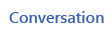 to send a message to the originator of this task. Simply type your message and select Send.
to send a message to the originator of this task. Simply type your message and select Send. - Activity - Select the Activity tab
 to record activity relating to this task, simply enter your activity eg 'Called patient, no answer' and select Update.
to record activity relating to this task, simply enter your activity eg 'Called patient, no answer' and select Update.
View the following video to see how to process a task. For further videos see Video Tutorials.
Important - For practices using Aeros, you must watch the videos on your local desktop. To do this copy and paste the above url into your local browser. Local health board restrictions may also affect access.
| Processing a Task (1.37) |


